So you may need to migrate customMessages.xml to your new 12c environment. Fortunately, there are a few easy steps to achieve this.
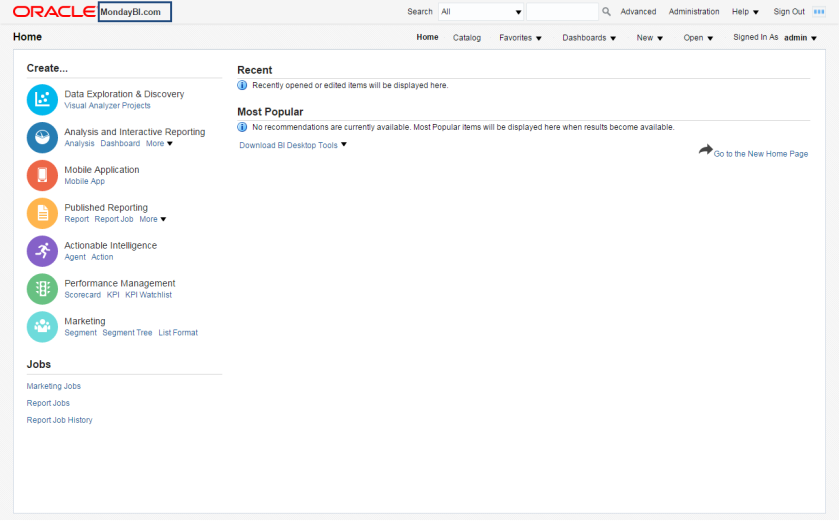
1. Take environment backup.
2.Stop all the services
2.Create below folder structure in 12c.
/…/ORACLE_HOME/user_projects/domains/bi/bidata/components/OBIPS/customMessages (for custom xml messaging)
4.Place the customMessages.xml file.
5.Restart the servers.
6.And check the whether you achieved your requirement also.
A sample of my customMessages.xml file:



Great!
LikeLike
Hi Steve,
Thanks for the post, It was really helpful.
Can you please share the process to deploy the AnalyticsRes to change the logo (Branding Header), I was following the document provided by Oracle but I don’t know if I am missing something.
Can you please help me out the way to implement.
Thanks,
Mallik
LikeLike
If you are just replacing the logo. Just replace it oracle_logo.png. Located:
\user_projects\domains\bi\servers\bi_server1\tmp\_WL_user\analytics\za01ic\war\res\s_Alta\master\oracle_logo.png
Restart after you finish. There is no specific width but it try keeping it to 25px in height. The current length is 370 x 25.
For your brand name it is using CustomMessage , add or edit 12c CustomMessage location: \user_projects\domains\bi\bidata\components\OBIPS\customMessages\custommessages.xml
If location doesn’t exist, create it. The file would not exist if you haven’t created it, then create it.
Otherwise, you can follow the link instructions:
https://docs.oracle.com/middleware/1221/biee/BIESG/answersconfigset.htm#BIESG9187
As for this reference, you will need to copy existing theme from Alta to create the new skin for yourself.
LikeLike
Thank You Steve!, I tried that link but could not succeed. Please help me out.
Thanks,
Mallik
LikeLike
Can you explain which part you failed? What kind of error you are hitting?
LikeLike
I don’t get any error but the deployment does’t work. none of the changes are reflecting on the branding area
Thanks,
LikeLike
Hi steve,
can you show me how to change the logo in obiee 12c?
Thank you.
LikeLike